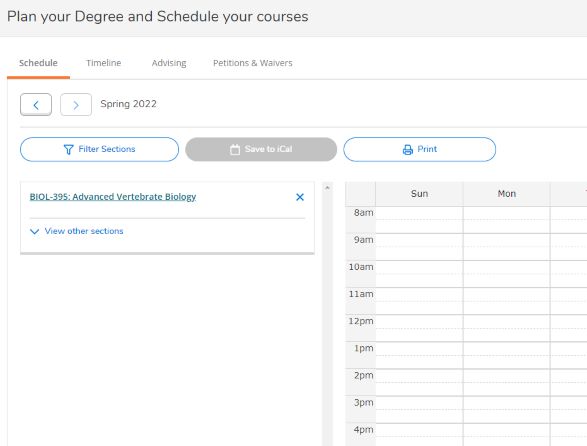If you are having issues adding a term to your schedule, please follow these steps below:
- Go to Plan and Schedule, under the Academics tab. You can either use the schedule view or timeline. This example is using the timeline view. Go over to the search bar on the far right corner. You can search for any department, this example is Biology. Search.
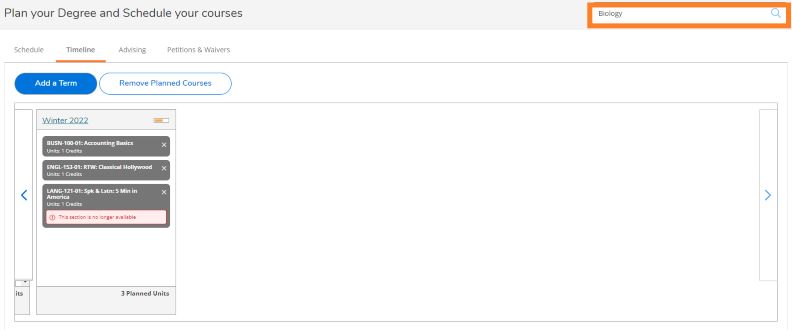
2. Chose a class under the department you searched- preferably one you meet the pre-requisites and restrictions for- then add that course to your plan.
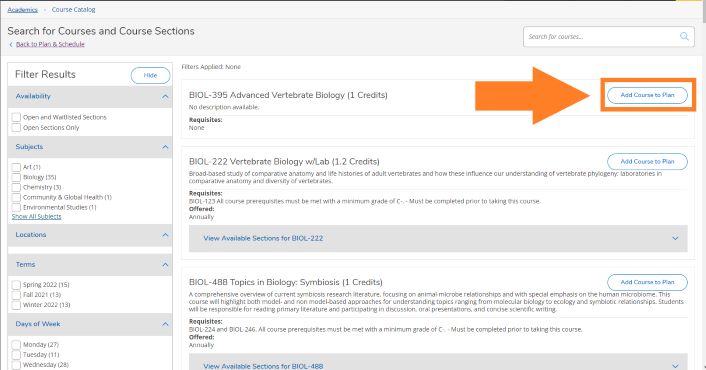
3. Course Details should pop up. Chose the term. Then click Add Course to Plan
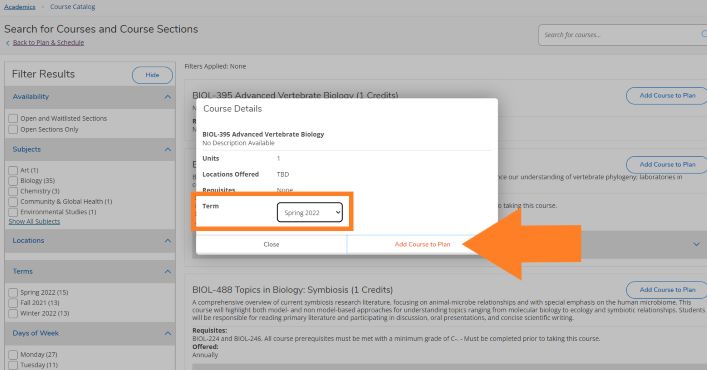
4. You should see that the Add Course to Plan is now blue and you should see a box saying the course is planned. Go back to Plan & Schedule at the top left of the screen
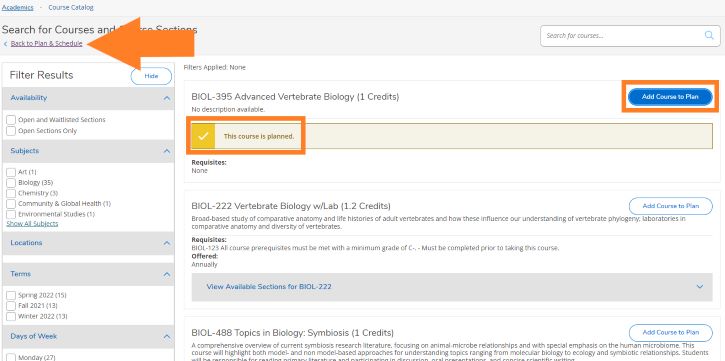
5. When you go back to Plan and Schedule, you should now be able to arrow over to the new term
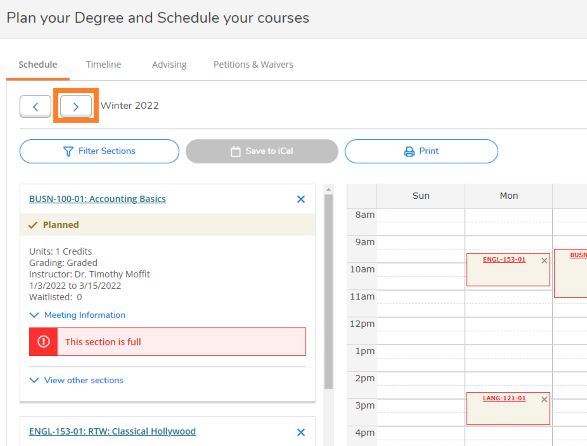
6. You should now have the term on your schedule with the class that you added. Feel free to keep this class on your plan or delete it