If you have questions about Hornet HQ, adding classes to your course plan, registering online, or updating your emergency contact information- please watch this informational video. To view the video, you may need to view it in Google Chrome or Microsoft Edge. Other browsers may need to select a timestamp and load the video in a separate tab at this time.
Video Time Stamps
0-27 seconds: General Intro to HQ.
28 seconds: Logging into HQ
39 seconds: Information about holds
1 minute: Updating Emergency Contact information
1 minute 46 seconds: Tour of Student Planning
3 minutes 10 seconds: How to find test scores and AP scores
3 minutes 24 seconds: Unofficial transcripts
3 minute 35 seconds: Using the course catalog to search for classes
4 minutes 45 seconds: Looking at courses and finding information needed to register for that course
6 minutes 25 seconds: Using your degree audit to search for classes
8 minutes 46 seconds: Registering for your courses
Checking Notifications
If you are having trouble making changes to your schedule, check to see if you have any holds on your account.
When logged into the home page on Hornet HQ, check the top right corner. If you see a number, that means you have a hold on your account. You can click on the number or check the notifications in the middle of the screen.
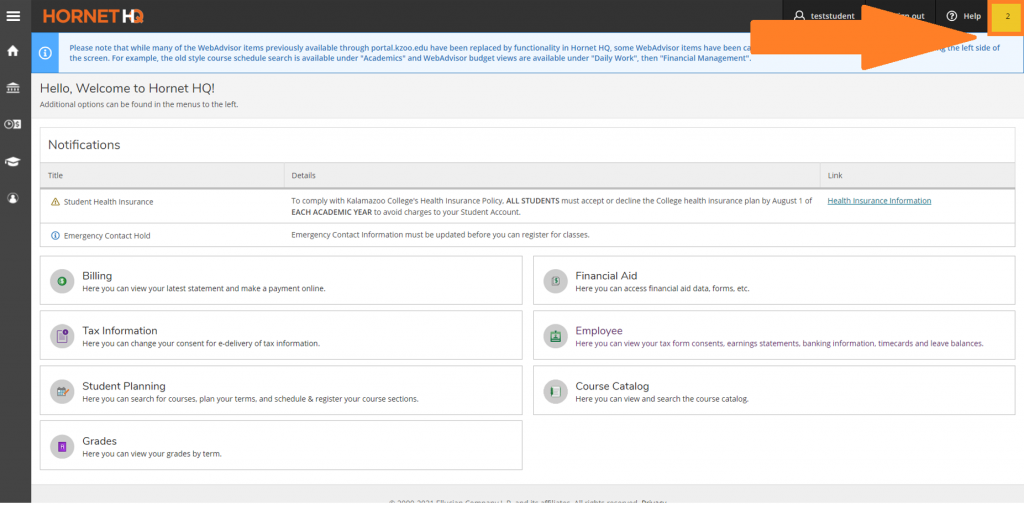
Need help updating your emergency contact information?
Students can now join a waitlist for a class they are interested in taking but is full.
